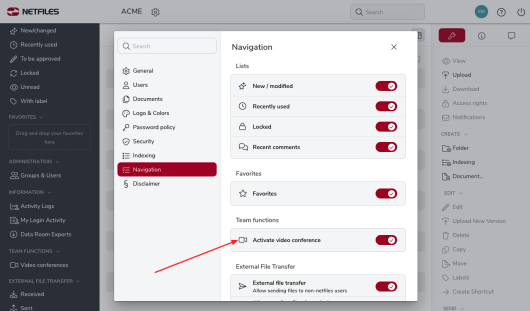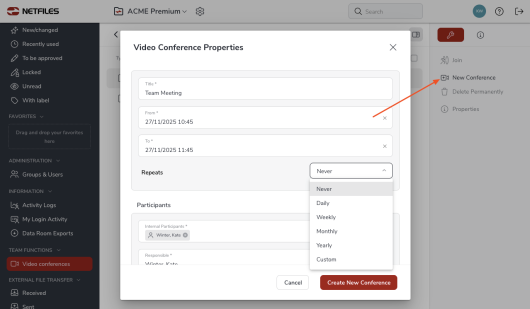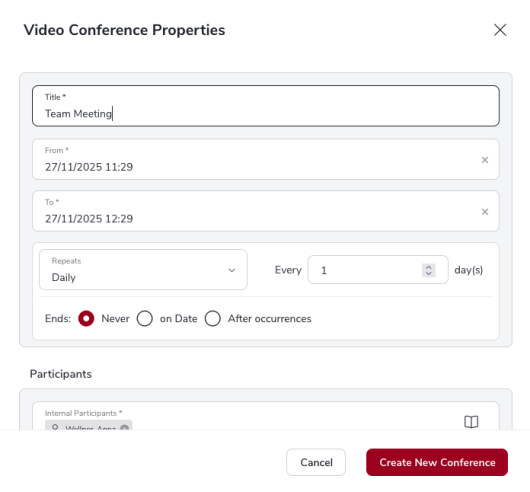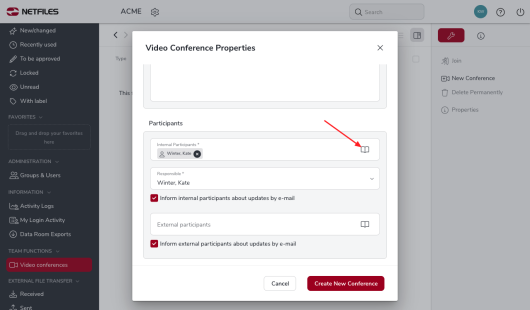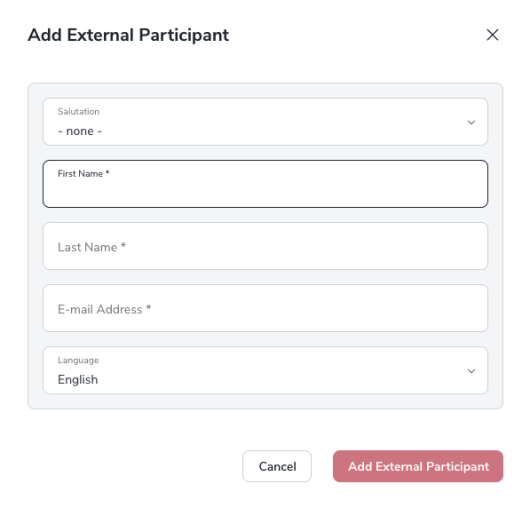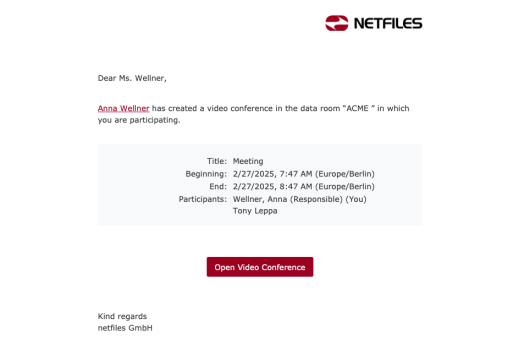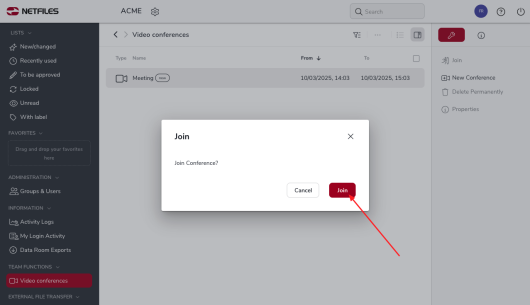Video conferences ( setup and joining)
This feature is available in netfiles Data Room Professional and Premium and in netfiles Data Vault.
Administrators can activate or deactivate “Video conference” for their data room by clicking on the gear wheel next to your data room name in the settings under “Navigation” under “Team functions”.
To create a new video conference, select “Video conferences” in the left-hand navigation bar and then click on “New Conference” on the right. In the following dialog , enter the name of the video conference and the planned date and time, and, if desired, a repeat.
If you select repeats, you can also set the rhythm and whether the repeat ends on a specific day or after a certain number of repeats.
Under “Participants”, you can select the desired participants from all users in the data room by clicking on the “book icon”. The creator and all administrators of a data room can add participants to a video conference.
Under “External Participants”, you have the option of inviting external participants who do not have a user account in netfiles to a video conference. Also click on the “Book symbol”.
In the following dialog, you must enter the first name, surname, email address and language for the external participant.
The external participant receives an e-mail with a link that leads directly to the video conference. External participants do not see the contents of the data room.
They can join the video conference by clicking on the “Open Video Conference” link in the email notification.
Users can also select “Video conferences” in the data room on the left, then open the desired conference by clicking on the name and take part using the “Join” button.
Users only see the video conferences to which they are invited in the list. Administrators see all video conferences.
Users who are not allowed to see other users (none, except administrators) can only participate in video conferences using the link in the e-mail.