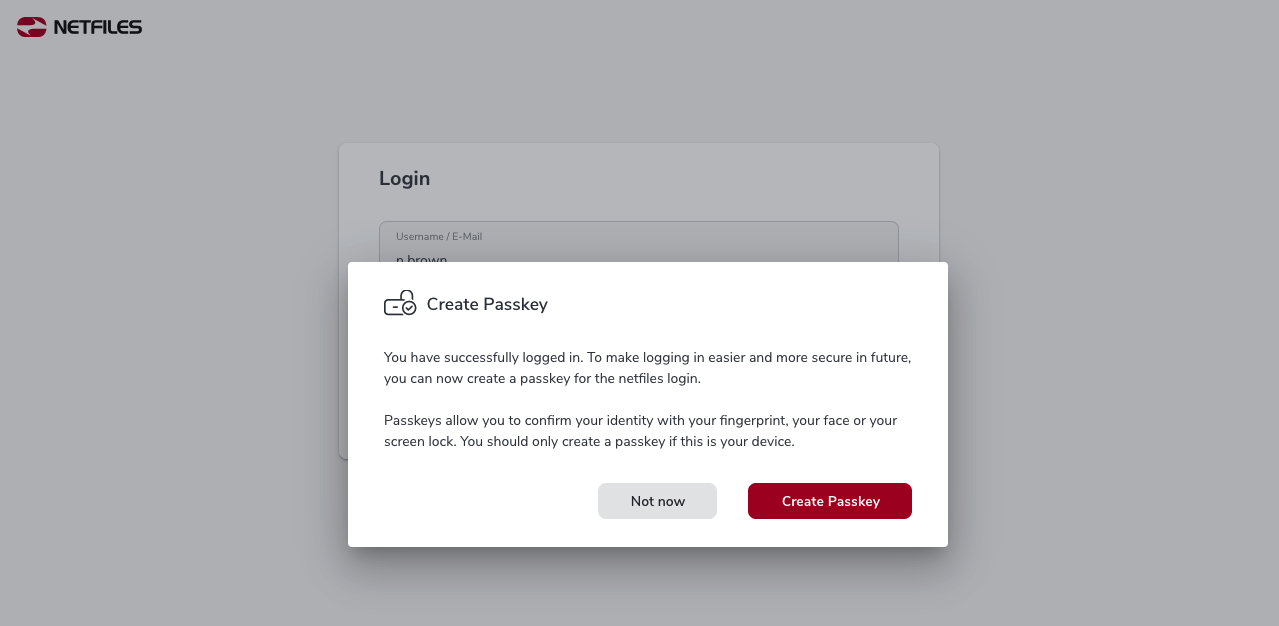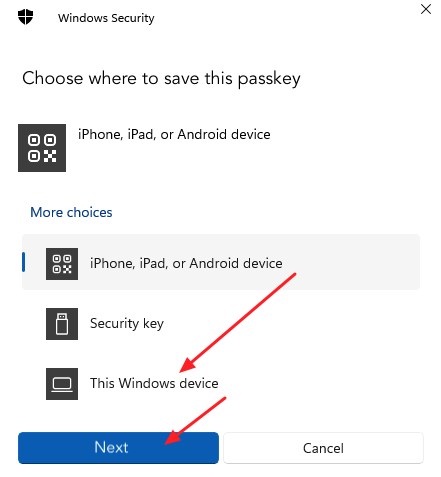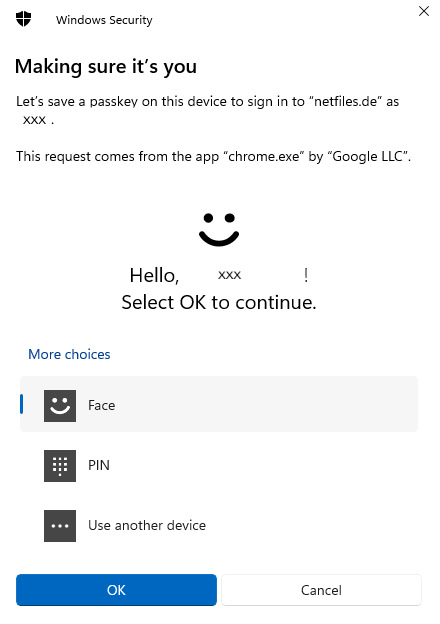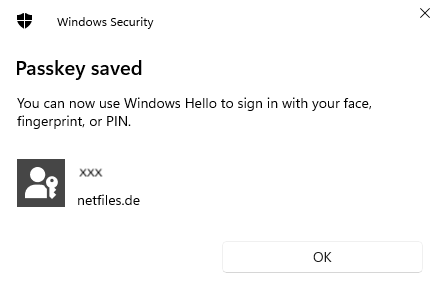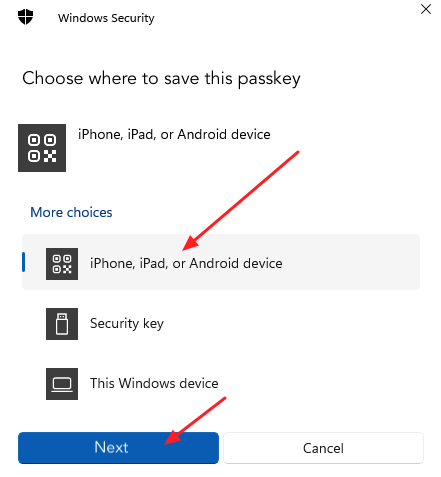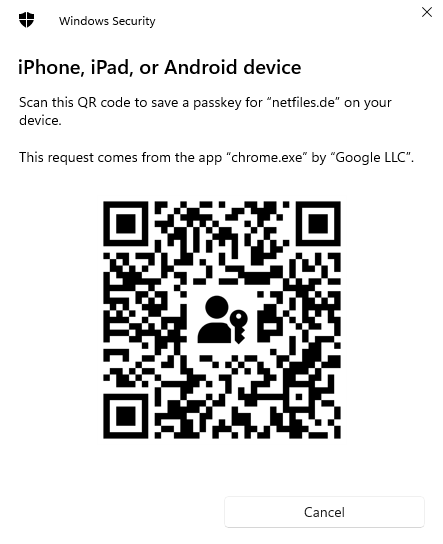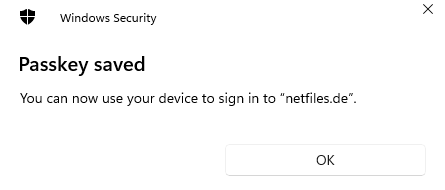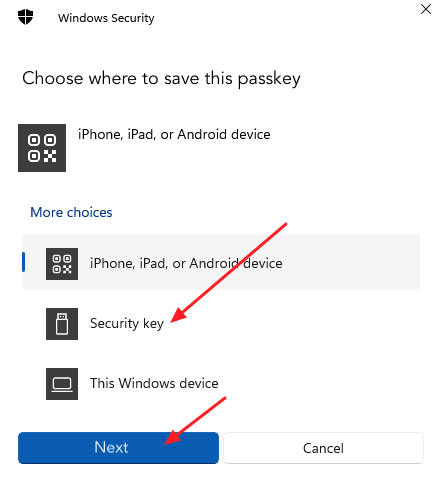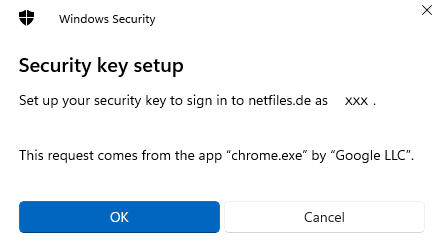Creating a passkey for netfiles
A passkey is a personal cryptographic key that is stored for a specific user on a specific device. It replaces the password and, if necessary, 2FA at login.
You can create a passkey on your PC or mobile device, in your password manager or on a FIDO2 security key (a hardware token similar to a USB stick). For this to work, the display lock must be activated. If you want to set up a passkey on your smartphone, Bluetooth must be activated, too.
During one of your next logins to your netfiles data room, you will automatically be given the option of creating a passkey. Click on “Continue” in the dialog window.
Creating a passkey with a Windows device
Select “This Windows device” in the following dialog and click “Next”.
Select one of the Windows Hello verification methods, for example “Face” or “PIN”. After verification, click “OK”.
The passkey is now saved on your Windows device. Click “OK” to confirm.
Creating a passkey with an iPhone, iPad or Android device
In the following dialog, select “iPhone, iPad or Android device” and click “Next”.
Scan the QR code with your smartphone or tablet and then follow the instructions to save the passkey.
The passkey is now saved on your smartphone or tablet. Click on “OK” in the following dialog.
Creating a passkey with a security key
Select “Security key” in the following dialog and click “Next”.
Click “OK” in the next dialog to confirm that you want to set up a security key. Unlock your security key.
The passkey is now saved on your security key. Now click “OK” to complete the process.
Once you have saved the passkey in the desired way, you can log in to netfiles quickly and easily using your fingerprint, face ID, device PIN or security key.
You can find help on logging in to netfiles with a passkey here.
Note: If you have set up 2-factor authentication (2FA) by SMS or Authenticator/OTP app, the second factor will no longer be requested after passkey activation. The passkey already meets the requirement of a 2FA authentication.