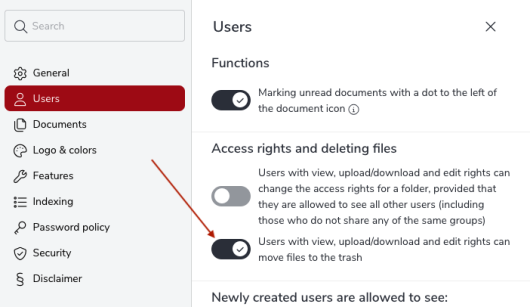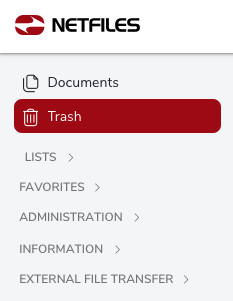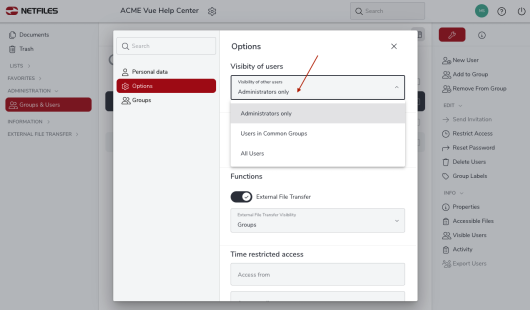Delete files / Trash (Admin)
Administrators can select in the “Data room settings” via the cogwheel symbol next to your data room name in the “Users” area whether the “Delete files” function is active or not for users with corresponding access rights. This is the prerequisite for the visibility of the “Trash” menu item.
If the “Delete files” option is deactivated, only administrators can delete files, i.e. move them to the recycle bin. In the “Access rights” dialog, the “View, upload/download, change and delete” right therefore changes to “View, upload/download and change”. Access rights in the trash.
The original rights of the deleted objects are retained in the Trash so that users can only see files here that they could access at the time of deletion. Show or hide trash.
If the “Delete files” option is activated, the Trash is displayed for users in the left-hand navigation bar.
The prerequisite for the Trash to be visible to a user is
- Data room setting “Settings > Users” > “Delete files” must be activated.
- User options under Users & Groups > “Properties”: the visibility of users must be set to either “All users from shared groups” or “All users from all groups” .
- Also under the user’s properties: Restrict access to the following folder (“Entry point”) must be empty.
Empty Trash
Documents in the trash can only be permanently deleted by administrators. Users cannot permanently delete any content. If the “Empty Trash automatically after” function is activated in the data room settings under “Documents” for the data room, the recycle bin is emptied automatically at certain intervals. All documents that have been in the recycle bin for longer than the specified number of days are automatically deleted. The intervals available are 7, 14, 30, 60, 90, 180 and 365 days.
-
General
- Introduction to netfiles
- Creating a passkey for netfiles
- Logging into netfiles with a passkey
- Navigation in the data room
- List view, explorer view, icon view
- Login verification 2-factor authentication (Admin)
- Context menu
- Supported web browsers
- Authenticator App for login verification OTP (one-time password)
-
Administration
-
- Interfaces API access
- SFTP Passwordless authentication (Admin)
- SFTP – netfiles integration in Windows (Admin)
- SFTP Technical documentation (Admin)
- WebDAV/SFTP - Client programs (Admin)
- WebDAV - netfiles integration in Windows
- WebDAV Interface (Upgrade new interface)
- Microsoft Office - Editing on WebDAV network drive blocked
-
Data Room Settings
- Appearance settings - logo & colors (Admin)
- Navigation / Features Settings (Admin)
- Documents Settings (Admin)
- Comments Settings (Admin)
- Preview & Watermark settings (Admin)
- User & Groups settings (Admin)
- Emails & Notifications settings (Admin)
- Password settings (Admin)
- Login settings (Admin)
- Activity Logs settings (Admin)
- Indexing settings (Admin)
- Disclaimer settings (Admin)
- Sample disclaimer for the netfiles data room
-
Users and Groups
-
Documents
-
- Send link internally
- External Data Transfer / Secure File Transfer – send
- Sent folder External file transfer
- Activity log External Data Transfer (secure file transfer)
- Sending download links with own e-mail program / external date transfer
- Receive file - External file transfer (secure file transfer)
- Automatic notifications of changes
- Automatic notification of changes (Admin)
- Upload
- Upload ZIP archives
- Download
- Folders
- Comments settings (Admin)
- Comments on folders and files
- Rename folder description and folder
- New document
- Document preview
- Document preview - supported file formats
- CAD Viewer / document preview
- Redact PDF files
- Create private annotations (comments) to files
- Create shared annotations (comments) to files
- Mark unread documents
- Document description
- Copying and moving folders or files
- Create link
- Delete / Trash
- Delete files / Trash (Admin)
- Filter function
- Favorites
- Lists - new, modified, unread, expired and to be approved documents
- Personal labels
- Group labels
- Encrypt PDF files for download (Admin)
- Versioning of documents
- Document approval / release workflow (Admin)
- Open XLSX files in navigable preview
- Setup editing Office documents online with OnlyOffice (Admin)
- Editing Office documents online in netfiles with OnlyOffice
- Editing Office documents together online with Only Office
- Setup editing Office documents directly from netfiles with Microsoft Office (Admin)
- Editing files in netfiles directly with Microsoft Office
- Weitere Artikel (21) Artikel reduzieren
-
-
FAQ
- How can I change the data room name / project name? (Admin)
- Tips and information on security settings in netfiles
- How can I check which documents users/user groups have access to? (Admin)
- How can I control which other users can see a user in the data room? (Admin)
- How can I restrict user access or data room access in terms of time? (Admin)
- Who can see the recycle bin and with what content?
- Why does the document preview not display a document?
- How do I ensure that users do not see each other? (Admin)
- How can I restrict user access or data room access in terms of time? (Admin)
- How can I restrict a user's access to two or more subfolders? (Admin)
-
netfiles Data Vault
-
netfiles Enterprise Data Room Premium