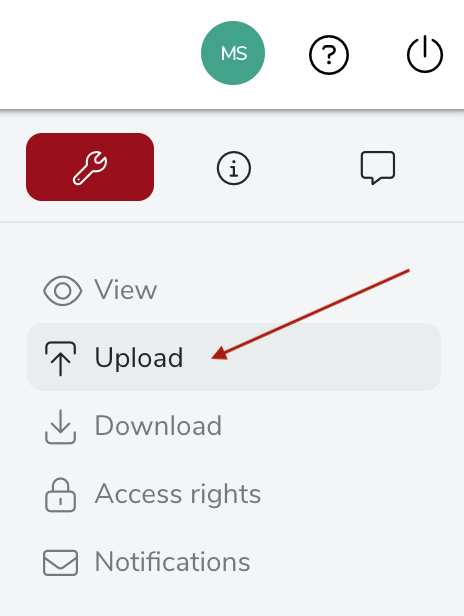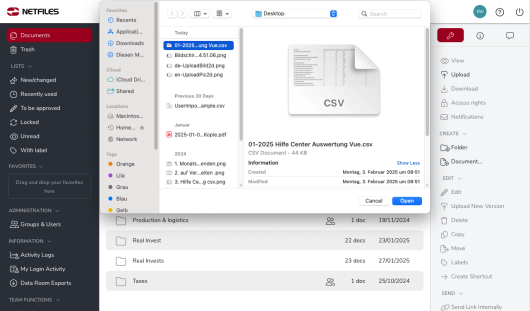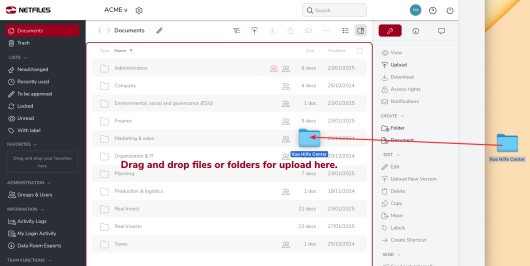Upload
You can upload files or folders to netfiles using the “Upload” function in the right-hand function bar. Please note that the name of a folder is limited to 100 characters.
After clicking the “Upload” button, you can select the desired files or folders in the folder structure of your computer. To select multiple items, press the CTRL key (Windows) or the ⌘ key (macOS).
Alternatively, you can also drag and drop individual files, multiple files and/or individual folders with subfolders into the documents area and upload them to netfiles.
Upload folder structures
If you upload compressed archives (permitted file types: zip, 7z, rar, gzip, tar or tar.gz) to netfiles, the file is automatically unpacked after the upload and all the folders and files it contains are saved. In this way, you can upload complete folder structures with content in one step. You can activate/deactivate automatic unpacking under your personal options. You can also upload folders without first compressing them as a zip archive. We always recommend the option with zip archives for complex folder structures or many files.
Please note the following points when uploading
- The maximum file size for uploads is 250 GB per file per data room.
- With a 16 MBit/s Internet connection, you usually have an upload speed of 1,024 KBit/s available, so that an upload of 100 MB, for example, requires approx. 100 seconds for data transfer alone.
- Additional time is required for virus checking and encryption for each uploaded file.
- HTML, TXT and XML files over 100 MB cannot be saved in netfiles. If you still want to upload such files to netfiles, you must first pack these files into a zip archive.
- Please note that the maximum size of a file that can be uploaded via the web browser also depends on the version of this browser. Older versions do not support very large files.
-
General
- Introduction to netfiles
- Creating a passkey for netfiles
- Logging into netfiles with a passkey
- Navigation in the data room
- List view, explorer view, icon view
- Login verification 2-factor authentication (Admin)
- Context menu
- Supported web browsers
- Authenticator App for login verification OTP (one-time password)
-
Administration
-
- Interfaces API access
- SFTP Passwordless authentication (Admin)
- SFTP – netfiles integration in Windows (Admin)
- SFTP Technical documentation (Admin)
- WebDAV/SFTP - Client programs (Admin)
- WebDAV - netfiles integration in Windows
- WebDAV Interface (Upgrade new interface)
- Microsoft Office - Editing on WebDAV network drive blocked
-
Data Room Settings
- Appearance settings - logo & colors (Admin)
- Navigation / Features Settings (Admin)
- Documents Settings (Admin)
- Comments Settings (Admin)
- Preview & Watermark settings (Admin)
- User & Groups settings (Admin)
- Emails & Notifications settings (Admin)
- Password settings (Admin)
- Login settings (Admin)
- Activity Logs settings (Admin)
- Indexing settings (Admin)
- Disclaimer settings (Admin)
- Sample disclaimer for the netfiles data room
-
Users and Groups
-
Documents
-
- Send link internally
- External Data Transfer / Secure File Transfer – send
- Sent folder External file transfer
- Activity log External Data Transfer (secure file transfer)
- Sending download links with own e-mail program / external date transfer
- Receive file - External file transfer (secure file transfer)
- Automatic notifications of changes
- Automatic notification of changes (Admin)
- Upload
- Upload ZIP archives
- Download
- Folders
- Comments settings (Admin)
- Comments on folders and files
- Rename folder description and folder
- New document
- Document preview
- Document preview - supported file formats
- CAD Viewer / document preview
- Redact PDF files
- Create private annotations (comments) to files
- Create shared annotations (comments) to files
- Mark unread documents
- Document description
- Copying and moving folders or files
- Create link
- Delete / Trash
- Delete files / Trash (Admin)
- Filter function
- Favorites
- Lists - new, modified, unread, expired and to be approved documents
- Personal labels
- Group labels
- Encrypt PDF files for download (Admin)
- Versioning of documents
- Document approval / release workflow (Admin)
- Open XLSX files in navigable preview
- Setup editing Office documents online with OnlyOffice (Admin)
- Editing Office documents online in netfiles with OnlyOffice
- Editing Office documents together online with Only Office
- Setup editing Office documents directly from netfiles with Microsoft Office (Admin)
- Editing files in netfiles directly with Microsoft Office
- Weitere Artikel (21) Artikel reduzieren
-
-
FAQ
- How can I change the data room name / project name? (Admin)
- Tips and information on security settings in netfiles
- How can I check which documents users/user groups have access to? (Admin)
- How can I control which other users can see a user in the data room? (Admin)
- How can I restrict user access or data room access in terms of time? (Admin)
- Who can see the recycle bin and with what content?
- Why does the document preview not display a document?
- How do I ensure that users do not see each other? (Admin)
- How can I restrict user access or data room access in terms of time? (Admin)
- How can I restrict a user's access to two or more subfolders? (Admin)
-
netfiles Data Vault
-
netfiles Enterprise Data Room Premium