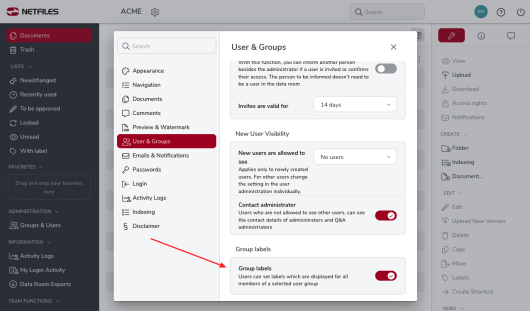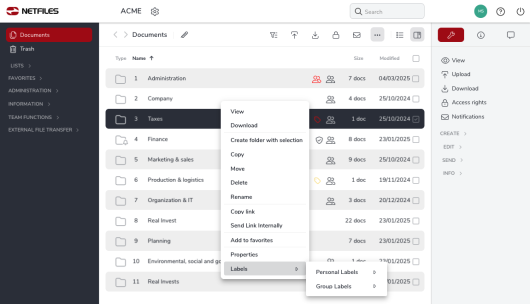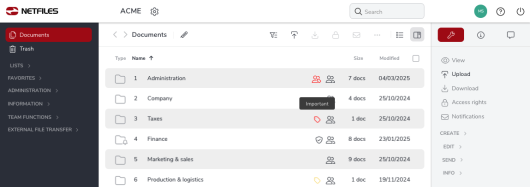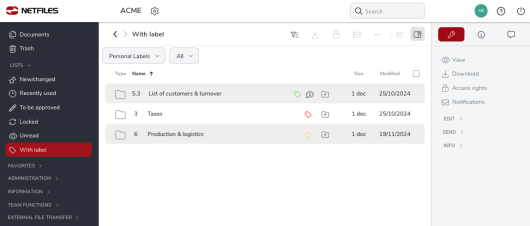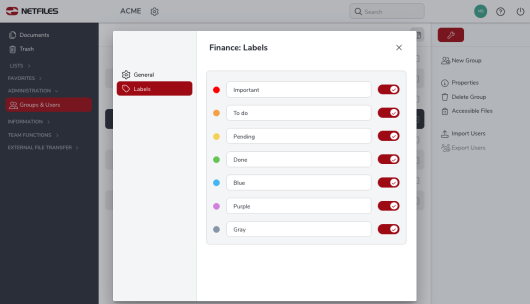Group labels
This feature is only available for netfiles Data Room Professional and Premium and netfiles Data Vault.
In addition to personal labels, netfiles also offers the option of adding group labels for all users in a group. As a netfiles user you can use group labels for each user group you are a member of, for example “Finance” and “Consultants” and “Internal”, to mark files and folders specially.
The activation of group labels in the data room settings by an administrator is the condition to use group labels. Users can then apply group-specific labels to documents and folders. These labels are visible to all other users in a selected user group.
Activating group labels
An administrator has to activate the group labels function for the data room in “Settings > Users & Groups”.
Users can then apply group-specific labels to documents and folders. These labels are visible to all other users in the same user group.
Administrators can only create group labels for the administrators group and for all users in the data room, not specifically for a user group.
Applying group labels
Select one or more documents, right-click on one of the selected documents, select “Labels” and a user group and then the desired label. Alternatively, there is also the “Labels” tab in the right-hand menu bar.
You can obtain information about a label by simply hovering over the label with the mouse pointer.
Search for labels
Just as with personal labels, you can quickly and easily display files with group labels via the “Labels” list in the left-hand navigation bar. Select the user group and the corresponding label from the drop-down menus in the header:
Changing the labels
Members of a user group can change the labels of a user group, e.g. “Important”, “To be edited”, etc. To do this, the administrator must have allowed the individual users to see “All users in shared groups” or “All users in all groups“. This user specific option can be set in the “Adminstration > Groups and Users” and “Properties” dialogue under “Options”. Please see Visibility of users to learn more about this.
Group members who can also see other users and administrators can edit group labels. Users click on “Groups and Users” in the left navigation bar, select a user group and click on “Group Labels” in the right navigation bar.