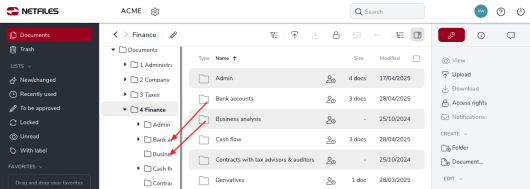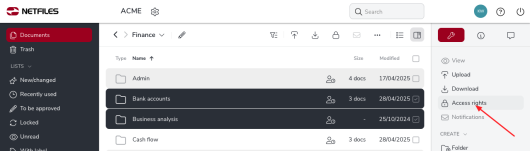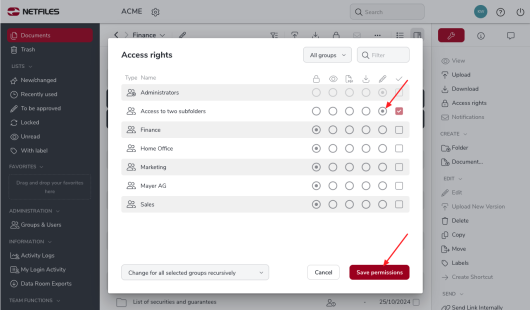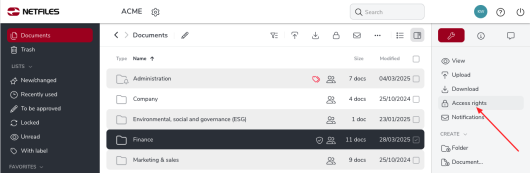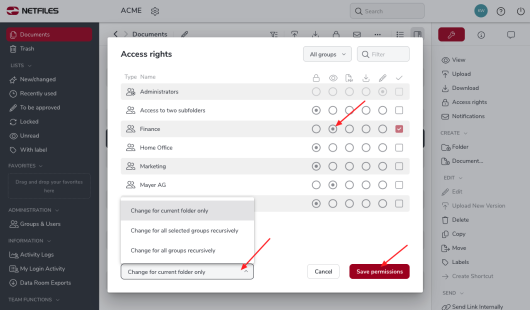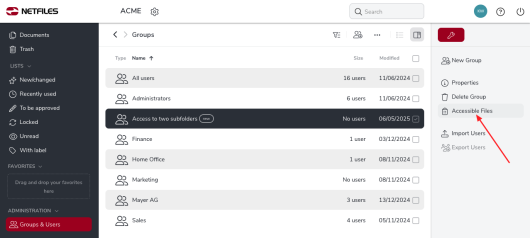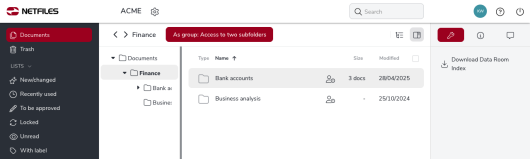Allow access for specific subfolders (variant 1) (Admin)
You would like to provide a user with access to two specific subfolders, the rest of the data room should not be visible.
In this case, it is important that you first create a separate user group for the user. A newly created user group does not yet have access rights to folders.
In this example, a user will have access to two subfolders in the “Finance” folder.
1. Create a user group
You can create a new group by clicking on “Groups & Users” in the left-hand navigation bar and then on “New Group” on the right. Create a new user in the group, click “New User” in the right toolbar. Alternatively, you can also assign an already created user to this group, right toolbar “Add to Group” or if you select the user in “All users” you can create a group for this user, right toolbar “Create Group”.
2. Share subfolders
Check the subfolders to be shared in the document overview and then go to “Access rights” in the right toolbar.
Select the desired access right and confirm with “Save permissions”.
3. share higher-level folders
In order for the user to be able to navigate to the shared subfolders, an access right must also be assigned for the higher-level folder.
Please make sure to select the following in the access rights dialog: “Change for current folder only”.
This step must be done for each higher-level folder if there are several higher-level folders.
4. check the settings
To make sure that you have assigned the access rights correctly, go to “Groups & Users” on the left and tick the corresponding group and then go to “Accessible Files” on the right.
This feature allows you to see what the user of this group can see when they log in to the data room.
Please note that from now on, folders and documents that you create directly under the higher-level folders will receive the rights of the higher-level folder. For this reason, it is easier to create the folder structure in advance.
Alternatively, this use case can also be solved by first allowing the user access to all documents and then blocking all documents that the user should not see: Allow access for certain subfolders (variant 2).