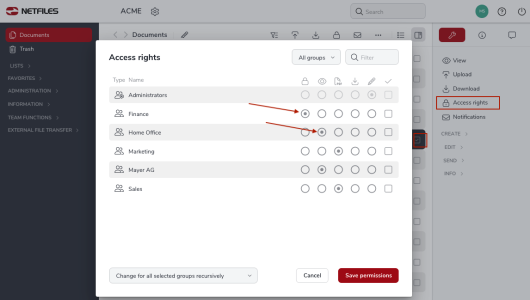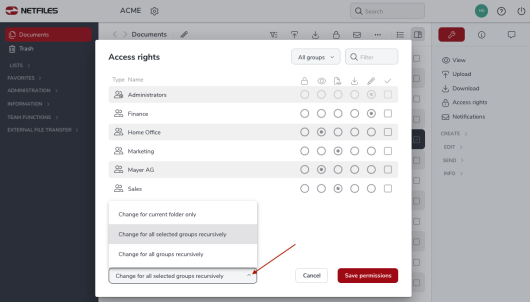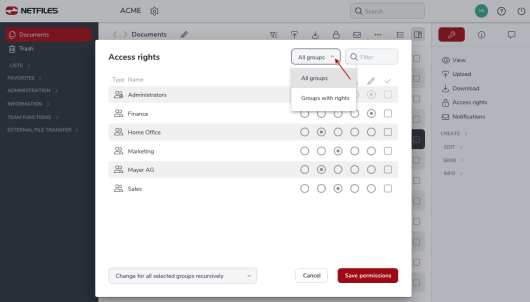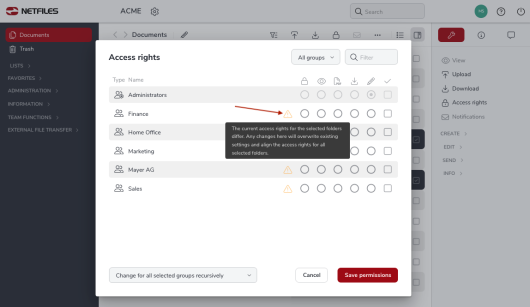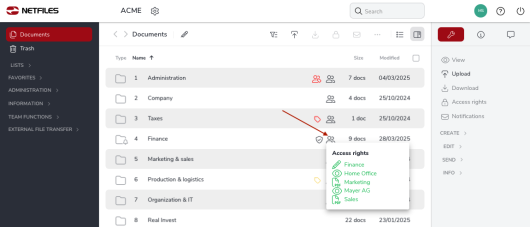Access rights (Admin)
Detailed access rights can be set for each folder/document in the netfiles data room. For reasons of security and handling, access rights are only ever assigned to groups and not to individual users. To set access rights, select one or more folders in the “Documents” area and then click on “Access rights” in the right navigation bar.
netfiles distinguishes between four different types of access rights:
- No access
- View (available only in netfiles Data Room Professional and Premium netfiles Data Vault)
- View, download protected PDF (available only in netfiles Data Room Premium)
- View, download original
- View, upload/download and edit
In the following dialog, you can now define the access rights for individual user groups to the selected folder. In this example, we give the “Home Office” group view permission and the “Finance” group no access.
For user groups for which changes have been made, the checkmark in the right-hand column is automatically activated. This means that a change is saved for this group. The “Change recursively for all selected groups” checkbox is activated by default and only needs to be deactivated if you need to implement a more complex rights assignment structure.
- Change only for current folder = the selected access rights are only changed for the selected folder without subfolders.
- Change recursively for all selected groups = the selected access rights are changed for the selected group(s) and the selected folder including all subfolders
- Change recursively for all groups = the access rights shown are changed for all groups for the selected folder including subfolders.
You have the option of displaying either “All groups” or “Groups with rights”.
Access rights can also be set for several folders at the same time. Please note that access rights that were originally set differently can be overwritten (see warning in the yellow triangle).
Checking access rights
You can use the “Accessible files” feature in the group and user area to check the access rights for groups and users.
A small, gray icon (two people) is displayed next to the folder in the “Documents” area. If you mouse over this icon, you will see the access rights for this folder.
In the user settings, you can specify whether users with the right “View, upload-download, delete & change = edit right” can also change access rights to folders. You can also use the user settings to prevent users with “View, upload, download, delete and change” access rights from moving files to the recycle bin.