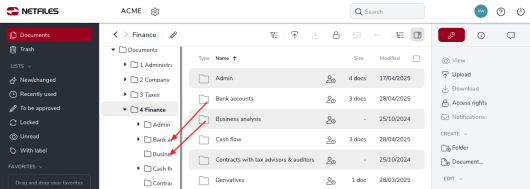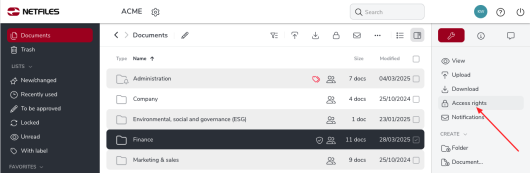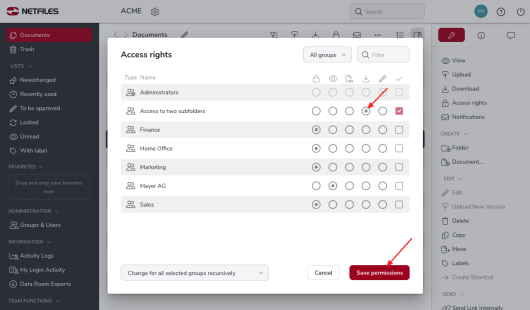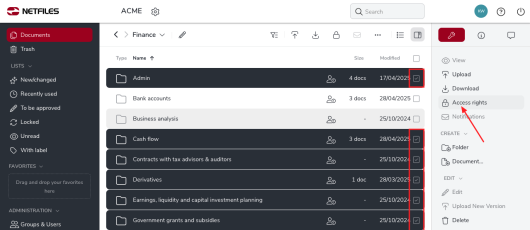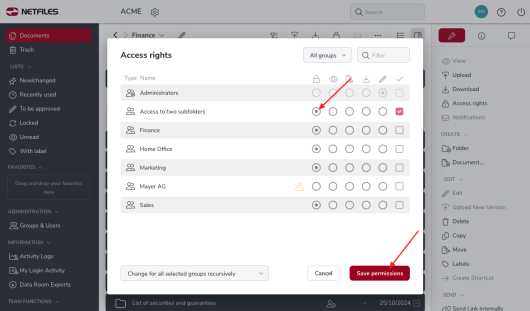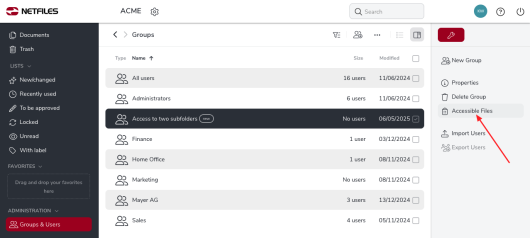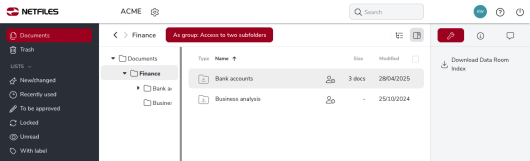Allow access for specific subfolders (variant 2) (Admin)
You would like to provide a user with access to two specific subfolders, the rest of the data room should not be visible.
In this example, a user will have access to two subfolders in the “Finance” folder.
1. Create a user group
You can create a new group by clicking on “Groups & Users” in the left-hand navigation bar and then on “New Group” on the right.
It is important here that you do not yet assign the user to the group!
2. Share higher-level folder
Check the folder that contains the two subfolders you want to share in the document overview and then click on “Access rights” in the right-hand feature bar. Please make sure that you have not yet assigned any users to the group.
Set the desired access rights (view, download or write) and click on “Save permissons”.
3. Delete rights
Then go into the folder and check the box for the subfolders that you do not want your user to see. Now click again on “Access rights” in the right-hand feature bar.
Select “Lock” as the access right for the corresponding group. The “lock” symbolizes no access to these folders.
Then add the relevant user to the group under “Groups & Users” using the “Add to Group” feature or create the user in the group using “New user”.
4. check the result
To make sure that you have assigned the access rights correctly, go to “Groups & users” and tick the corresponding group and then go to “Accessible documents” on the right.
This feature allows you to see what the user of the group can see when they log in to the data room.
Please note that from now on, folders and documents that you create directly under the higher-level folders will receive the rights of the higher-level folder. For this reason, it is easier to create the folder structure in advance.
Alternatively, this use case can also be solved by only giving the user access to the two subfolders and giving the top-level folder a “View access right”: Allow access to specific subfolders (variant 1)