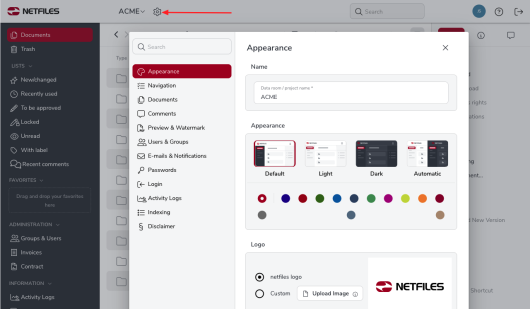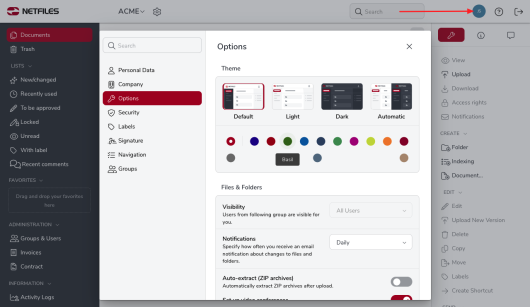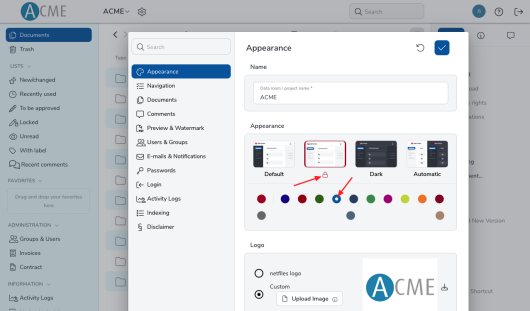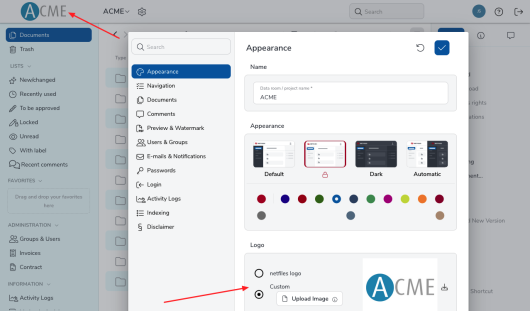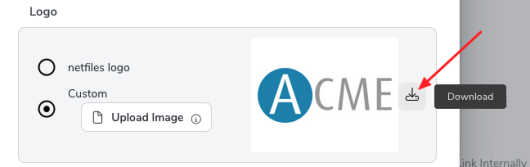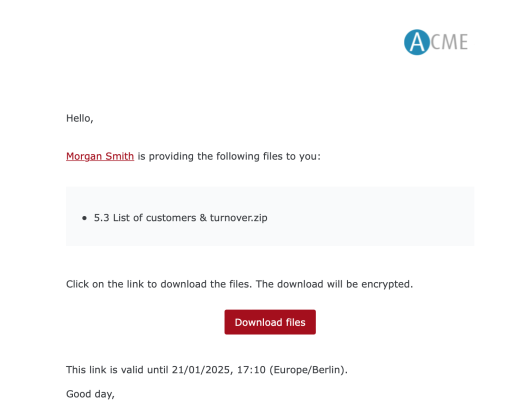Appearance – logo & colors (Admin)
This feature is only available for netfiles Data Room Professional and Premium and netfiles Data Vault.
In netfiles Essential, the appearance can be set to Standard, Light, Dark, or Automatic.
As an administrator, you can customize the appearance of the netfiles data room and integrate your company logo. To change the appearance, click on the icon and then on Logo & colors.
Adjust appearance and color scheme
The “standard” appearance is “dark and light”, and “netfiles red”. You can adjust both the appearance and the color scheme of the data room to your company colors. The “Automatic” option allows the appearance to adapt to the user’s browser settings.
If the administrator leaves the “Standard” setting, each user can adjust the appearance and color individually using their user name and “Options”.
If the administrator selects a specific appearance and/or color, this is fixed for the data room and each user and he/she no longer has the option of making a selection himself / herself.
Display your own logo in the data room
netfiles offers you the option of adding your own logo to the data room. Your logo will then appear in the data room as well as on e-mails such as automatic notifications, invitations to the data room and external file transfers.
Select “Upload photo” to add your own logo. After confirming by clicking on the red tick in the top right-hand corner, your logo will appear in the header of the data room.
Your logo will be scaled to a maximum height of 80 pixels. In order to optimize the presentation for high-resolution screens, we recommend a height of at least 160 pixels for the original.
When you return to the netfiles logo or change to a different logo, the previous logo will be deleted. You have the option of downloading the current logo by clicking on the download icon next to your logo.
This is how your own logo is displayed in netfiles e-mails, for example:
-
General
- Introduction to netfiles
- Creating a passkey for netfiles
- Logging into netfiles with a passkey
- Navigation in the data room
- List view, explorer view, icon view
- Login verification 2-factor authentication (Admin)
- Context menu
- Supported web browsers
- Authenticator App for login verification OTP (one-time password)
-
Administration
-
- Interfaces API access
- SFTP Passwordless authentication (Admin)
- SFTP – netfiles integration in Windows (Admin)
- SFTP Technical documentation (Admin)
- WebDAV/SFTP - Client programs (Admin)
- WebDAV - netfiles integration in Windows
- WebDAV Interface (Upgrade new interface)
- Microsoft Office - Editing on WebDAV network drive blocked
-
Data Room Settings
- Appearance settings - logo & colors (Admin)
- Navigation / Features Settings (Admin)
- Documents Settings (Admin)
- Comments Settings (Admin)
- Preview & Watermark settings (Admin)
- User & Groups settings (Admin)
- Emails & Notifications settings (Admin)
- Password settings (Admin)
- Login settings (Admin)
- Activity Logs settings (Admin)
- Indexing settings (Admin)
- Disclaimer settings (Admin)
- Sample disclaimer for the netfiles data room
-
Users and Groups
-
Documents
-
- Send link internally
- External Data Transfer / Secure File Transfer – send
- Sent folder External file transfer
- Activity log External Data Transfer (secure file transfer)
- Sending download links with own e-mail program / external date transfer
- Receive file - External file transfer (secure file transfer)
- Automatic notifications of changes
- Automatic notification of changes (Admin)
- Upload
- Upload ZIP archives
- Download
- Folders
- Comments settings (Admin)
- Comments on folders and files
- Rename folder description and folder
- New document
- Document preview
- Document preview - supported file formats
- CAD Viewer / document preview
- Redact PDF files
- Create private annotations (comments) to files
- Create shared annotations (comments) to files
- Mark unread documents
- Document description
- Copying and moving folders or files
- Create link
- Delete / Trash
- Delete files / Trash (Admin)
- Filter function
- Favorites
- Lists - new, modified, unread, expired and to be approved documents
- Personal labels
- Group labels
- Encrypt PDF files for download (Admin)
- Versioning of documents
- Document approval / release workflow (Admin)
- Open XLSX files in navigable preview
- Setup editing Office documents online with OnlyOffice (Admin)
- Editing Office documents online in netfiles with OnlyOffice
- Editing Office documents together online with Only Office
- Setup editing Office documents directly from netfiles with Microsoft Office (Admin)
- Editing files in netfiles directly with Microsoft Office
- Weitere Artikel (21) Artikel reduzieren
-
-
FAQ
- How can I change the data room name / project name? (Admin)
- Tips and information on security settings in netfiles
- How can I check which documents users/user groups have access to? (Admin)
- How can I control which other users can see a user in the data room? (Admin)
- How can I restrict user access or data room access in terms of time? (Admin)
- Who can see the recycle bin and with what content?
- Why does the document preview not display a document?
- How do I ensure that users do not see each other? (Admin)
- How can I restrict user access or data room access in terms of time? (Admin)
- How can I restrict a user's access to two or more subfolders? (Admin)
-
netfiles Data Vault
-
netfiles Enterprise Data Room Premium