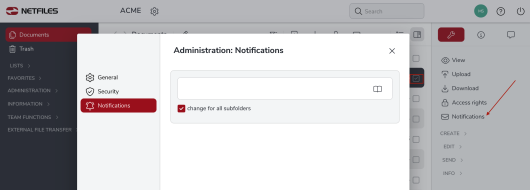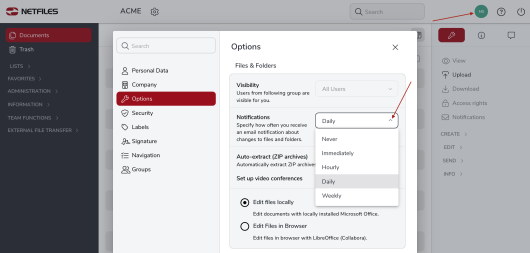Automatic notifications of changes
netfiles can automatically notify you by e-mail when new documents are created, new versions of existing documents are created or files are deleted. To activate automatic notification (notification of changes) for a specific folder, select the relevant folder and then click on the “Notifications” feature in the right-hand feature bar. You can also select multiple folders at once.
Select “Notify” here to be automatically notified by e-mail when changes are made in this folder. The option “Change for all contained subfolders” is automatically activated so that the setting also applies to all subfolders. The folder activated for notifications is now displayed with a small bell.
Administrators of a netfiles data room can activate automatic notifications for individual folders and other netfiles users. Further help for activating notifications by administrators can be found here. You can also use the “New/Modified” list in the left-hand function bar to get a very quick overview of which folders and documents have been modified or newly created in a specified period.
Please note on the subject of notifications:
- You will not be notified of any changes that you have made yourself.
- You will only be notified about files and folders for which you have at least read permission
- If you as a user deactivate the notifications for a specific folder, the administrator will not be informed of this step. It is then your responsibility to be informed of any changes.
Summary of the notification
You can also have the notifications for a data room summarized. Instead of receiving individual e-mails for individual changes, you will then receive a summarized version of the changes at the interval you have set. This interval is a user setting that you can change individually in the data room. To do this, click on your user name in the top right-hand corner. Select “Options” in the menu that appears.
Here you can set your desired notification interval under “Send notification on change”: never, immediately, hourly, daily (default) or weekly.