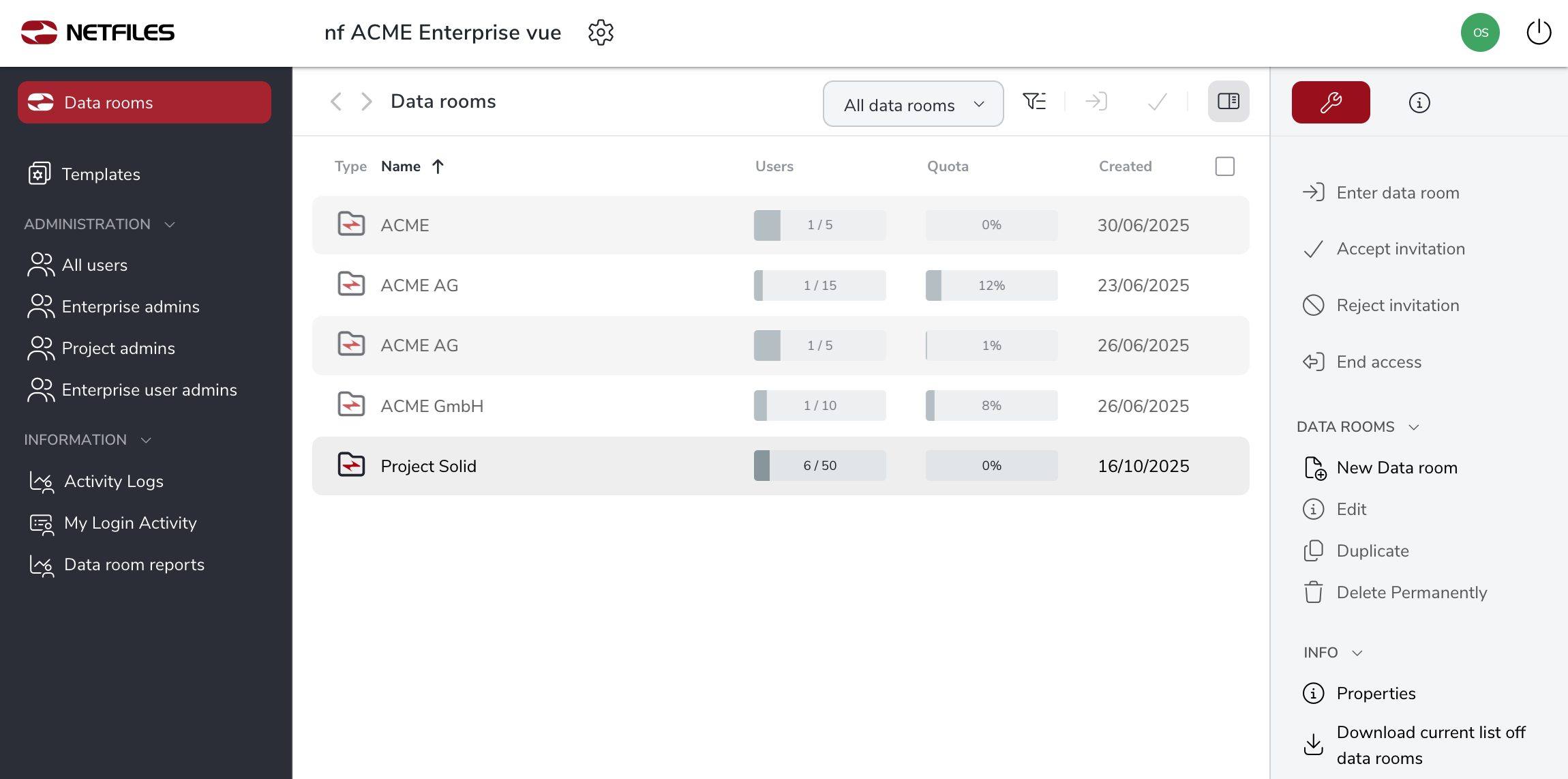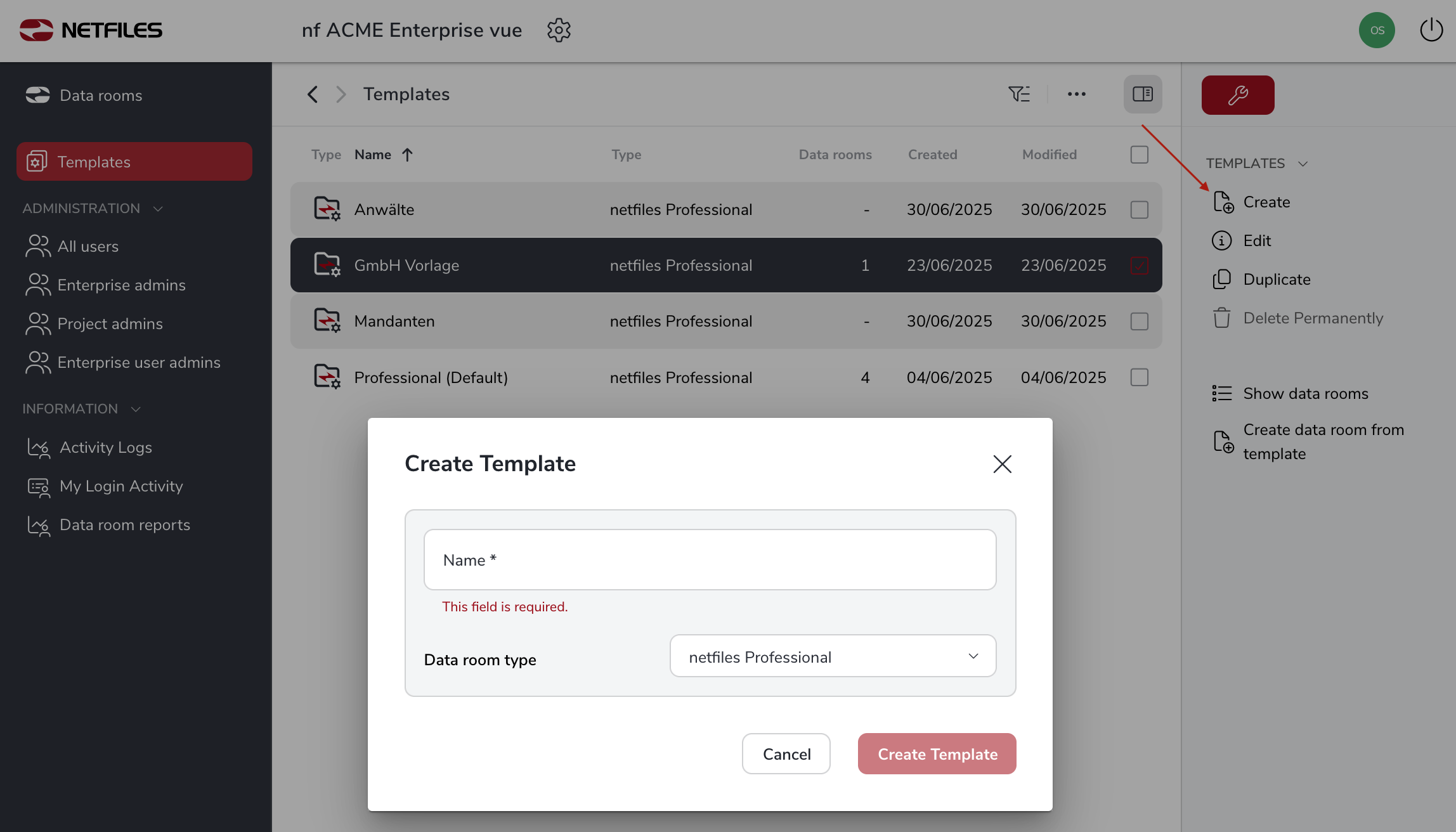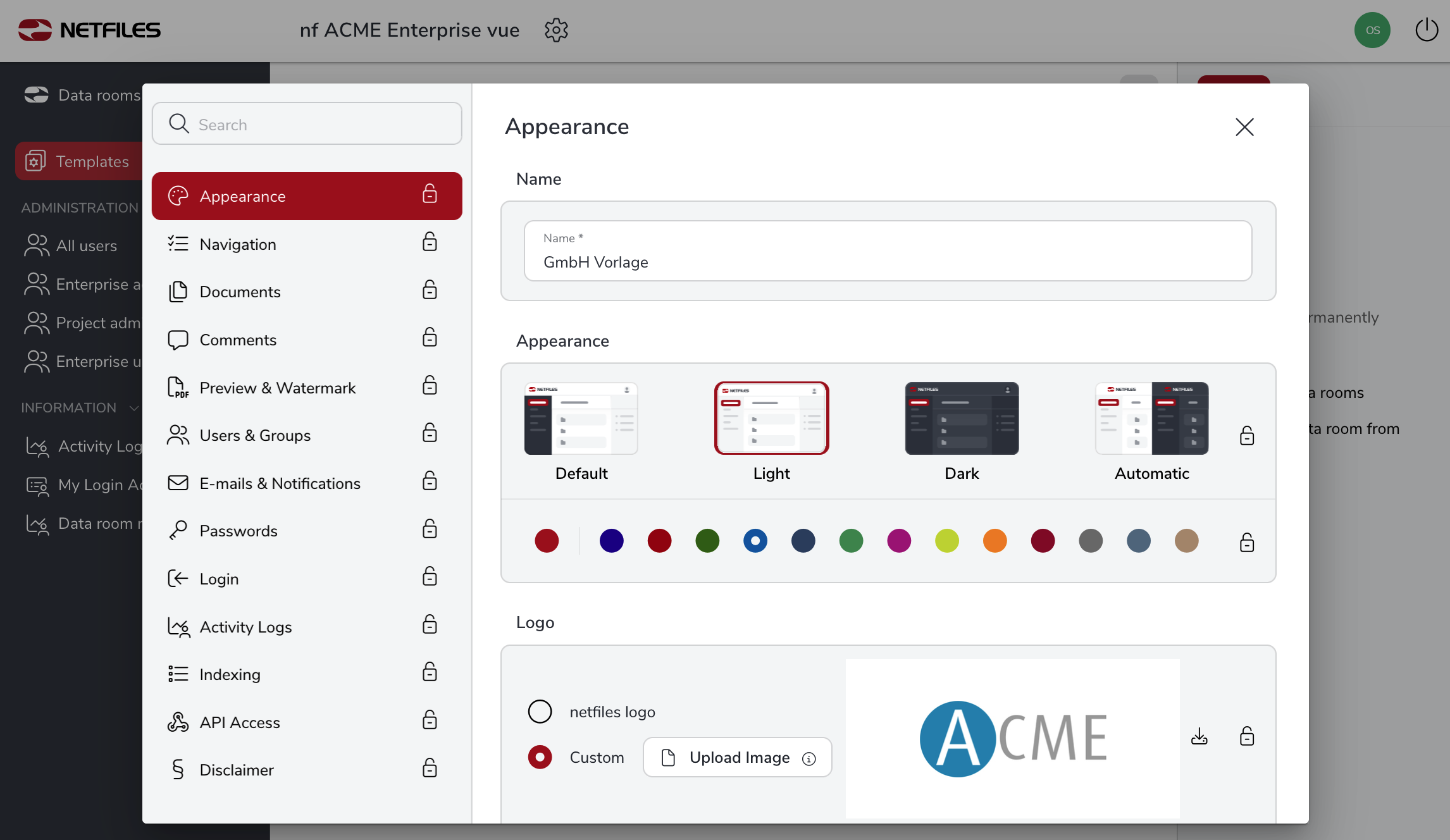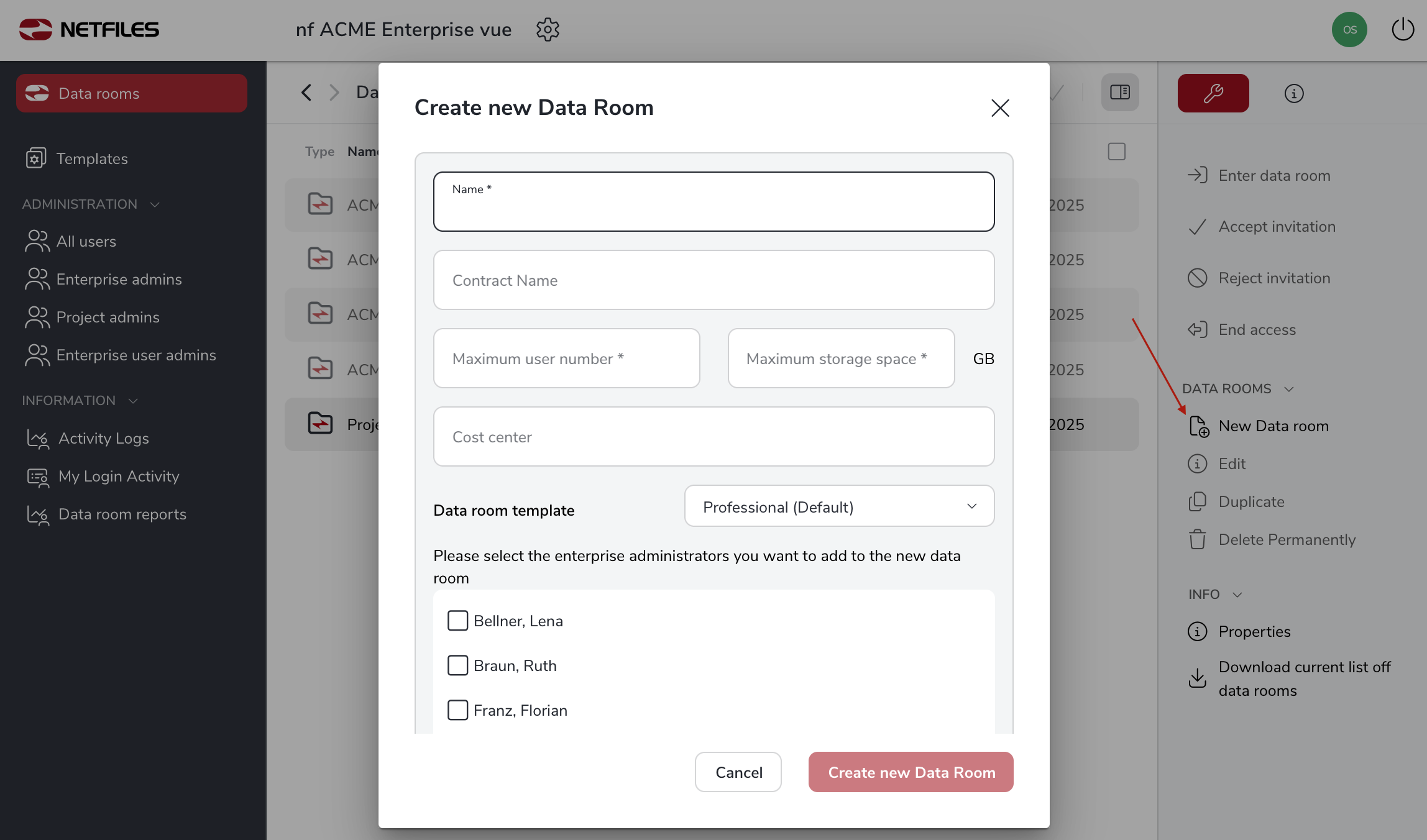Data room administration netfiles Enterprise, Data Room Premium
netfiles Enterprise offers centralized administration of all your company’s data rooms. Company-wide security guidelines, data room settings and a uniform appearance in line with your corporate design apply to all data rooms in netfiles Enterprise. Cross-data room user administration enables access to different data rooms with just one user account.
After logging in, members of the Enterprise Administrators user group see the list of all data rooms. Data rooms in which the Enterprise administrator is not a member are grayed out.
The following areas can be selected in the left-hand navigation bar:
Data rooms
All data rooms are managed here
Templates
Templates for creating data rooms can be created here. A standard template for creating data rooms is already stored.
Templates can be customized in the data room settings.
Administration
- All users : Here you can see all created users
- Enterprise admins: Only enterprise administrators create new data rooms and manage them above the project administrators. They also see data rooms to which they do not have access (these are grayed out for the Enterprise Admin). Enterprise admins do not see the contents of these data rooms, but can view the information on the user accounts.
- Project admins: Are the administrators of the individual data rooms/projects.
- User admins: Can administer all users in the Enterprise environment. They can view the user information of all users and make changes, reset passwords and resend invitations, delete or deactivate users.
Information
- Activity logs: Here you can download the entire activity log or view or download monthly logs.
- My login activity: Here you can see an overview of your login activity. All logins to the netfiles user account are logged in this list.
- Data room reports: Here you can download a cost center report and a current data room list, and the reports are also available for selection on a monthly basis.
Enterprise administrators can perform the following actions via the right-hand function bar:
- Data room access: Enter a previously checked data room.
- Accept invitation: Here you can accept access when invited (by an administrator) to a new data room.
- Decline invitation: Here you reject access to a new data room after being invited by an administrator.
- Terminate access: Your user access is removed from the selected data rooms; to regain access, another administrator must invite you again.
DATA ROOMS
Create new data room
A new, empty data room without users and files can be created here. The name, the number of users and the amount of storage space are mandatory. The “Number of users” and “Storage space” are the maximum values that can be used by the administrators of the data room. These can be changed at any time via the properties of a data room. To create a new data room, you can use the data room templates that you have previously created via the “Templates” item in the left-hand function bar.
Edit
The data room settings can be edited here after selecting a data room
Duplicate
You can copy an existing data room here. You can select whether the following details should also be copied:
- Folder structure (is always copied)
- Contents (documents)
- Groups
- Users
- Access rights
Delete permanently
Blocks access to the data room with immediate effect. The project data will be irrevocably deleted after 14 days.
Info
Properties
By ticking a data room and clicking on “Properties”, you can see the basic information about this data room, such as storage space, number of users, cost center and the template used. If, for example, additional users are required for a data room, they can be activated here.
Download current list of data room
Here you can download an Excel list containing all the data rooms in your Enterprise data room environment