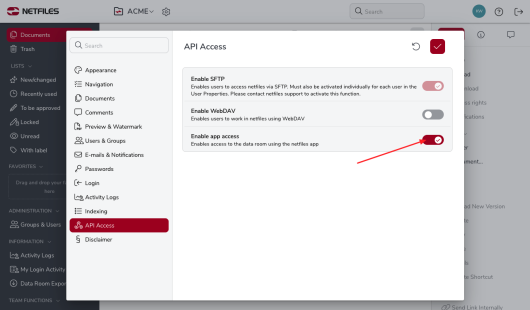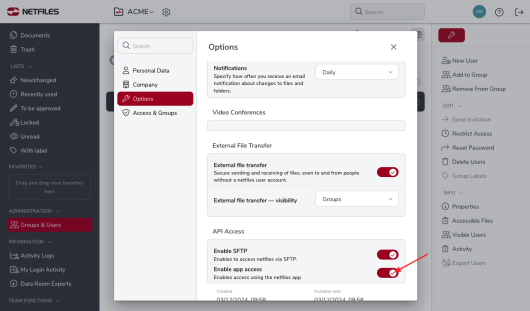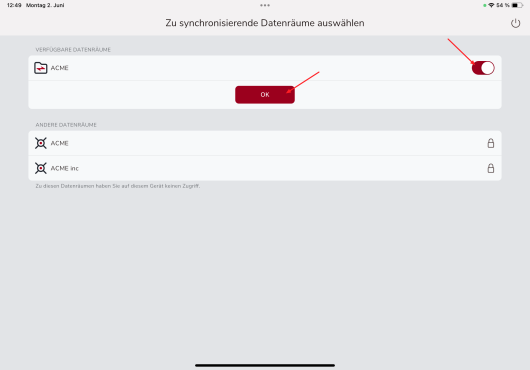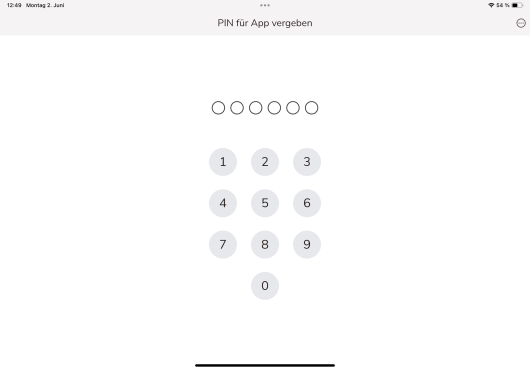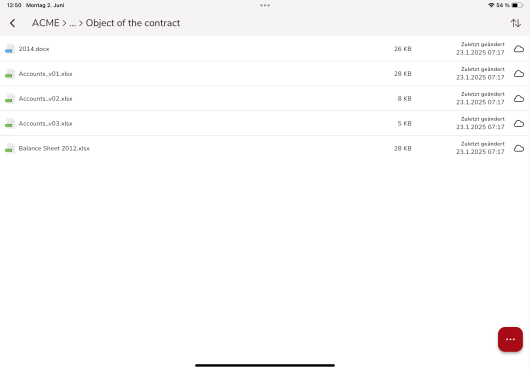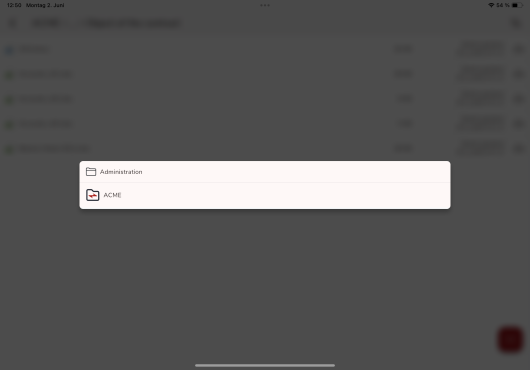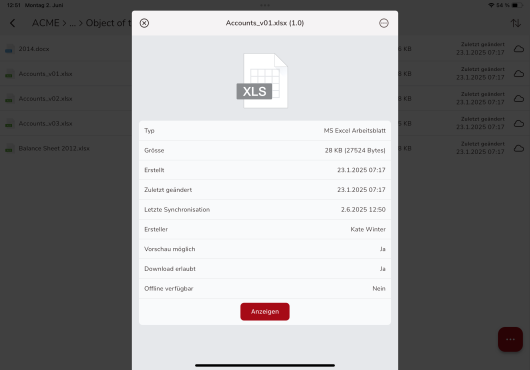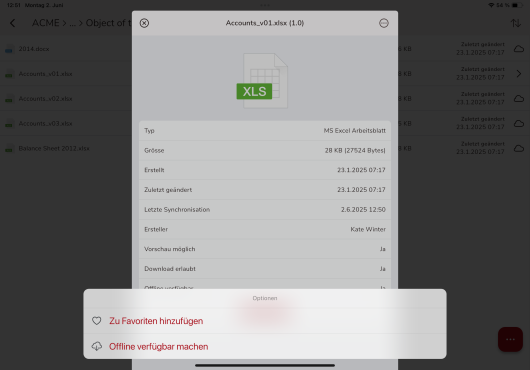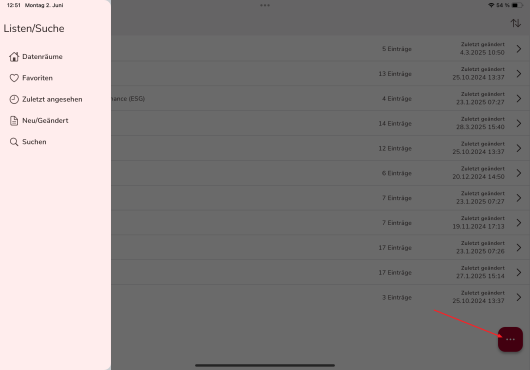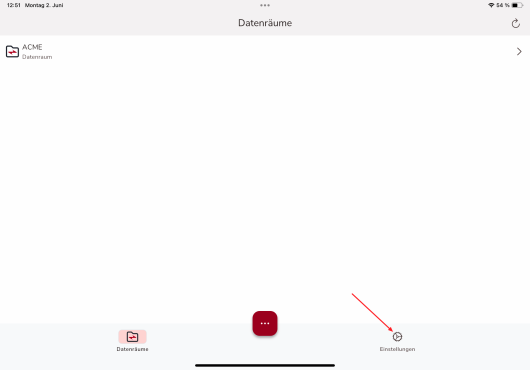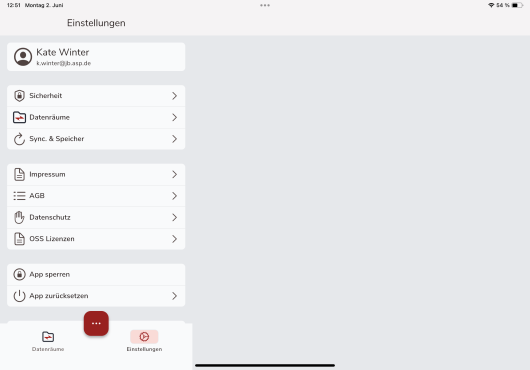netfiles mobile app for iOS and Android
The netfiles mobile app offers you simple and secure access to the netfiles data room, even when you are on the move. You can open and read documents (such as MS Office files, PDF files or images) directly in the app. Depending on your authorizations, you can also save files in the netfiles app and read them offline.
The netfiles mobile app is available for iOS and Android tablets and smartphones and can be downloaded free of charge from the following links:
Administrators can optionally allow access using the netfiles mobile app in the netfiles data room settings under “API access”.
In addition, the mobile app feature must also be activated on a user-specific basis by selecting the user in “Groups & Users”, clicking on ‘Properties’ on the right and then allowing access in “Options”.
After installing the netfiles mobile app, you can log in to netfiles with your user name and password, just like in the web application.
First you will see an overview of the data rooms that you can access with the app. Select the data rooms on the right that you would like to synchronize.
After selecting the data room to be synchronized, users must assign a PIN to protect the content in the app. The PIN can then be used to access the contents of the app without having to log in to netfiles again each time. If the PIN is forgotten, uninstall the app, reinstall it and assign a new PIN.
In the app, you can use the folder structure of the data room to navigate and select documents.
If you click on the navigation path above the files/folders, this will be displayed in a new window from which you can easily navigate back to the previous folders.
After selecting a document, details of the document are displayed and you can read it within the app by clicking the “View” button.
You can see whether a document is available for you to read offline in the app in these document details under “Available offline”. To make documents available offline, click on the three small dots to the right of the document name and then on “Make available offline”.
The red box with the three dots gives you access to a search feature and various lists (e.g. saved favorites or new/modified documents in the data room).
In the data room overview, you can access the Settings section. Here you can set, for example, whether biometric authentication should be used instead of a PIN and after what period of time the app should be automatically blocked.