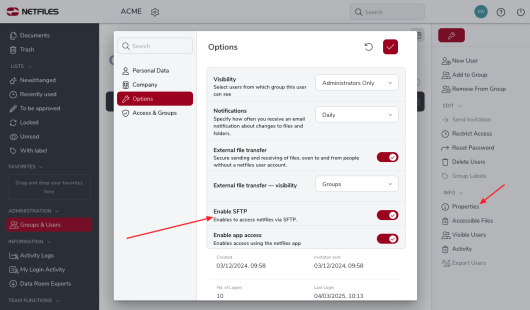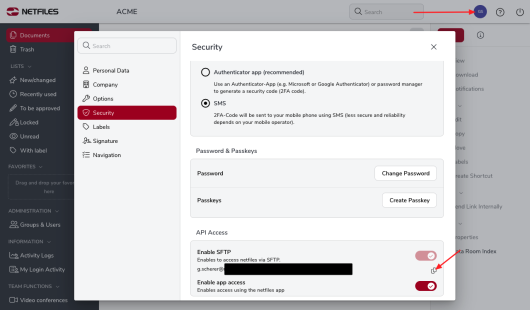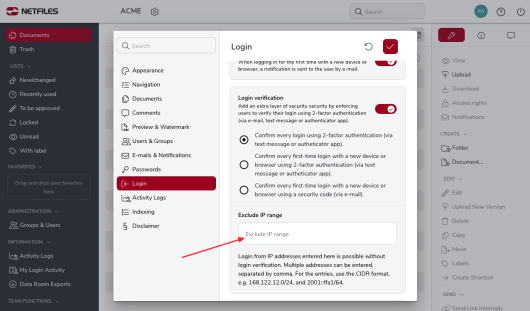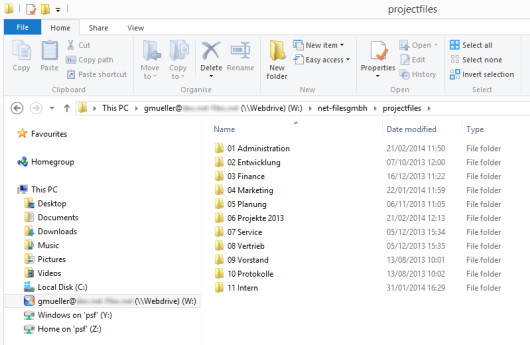SFTP – netfiles integration in Windows (Admin)
This feature is available in netfiles Data Room Premium.
netfiles can also be accessed by SFTP client. Using a client such as WebDrive, netfiles can also be integrated directly into Windows so that files can be uploaded and downloaded directly from Windows Explorer or Windows.
To be able to use the SFTP interface of the data room, netfiles support must activate the data room for SFTP.
An administrator must then activate SFTP for each user who wants to use SFTP. To do this, go to the “Groups & Users” area on the left, find the relevant user and check the box. In the following dialog, you can activate SFTP under “Options”.
The user can then click on his name at the top right and then on “Security” and see his SFTP login address under “API Access” (he can copy the address by clicking on the two small boxes).
Use this address and your login data (user name and password) to access netfiles via your SFTP client. For security reasons, we recommend that you do not save your password in the SFTP client.
If the SFTP interface is activated in the data room and you would also like to work with 2-factor authentication, please enter the IP address in the data room settings in the “Login” area in the “Exclude IP range” field.
Integration by WebDrive
When using the WebDrive client, netfiles is available to you as an additional drive on your computer.
You can navigate directly to individual folders in your data room in Windows Explorer, create new folders and upload or download files. You also have direct access to your netfiles folders and files from MS Office applications, for example, and can save files from applications directly to netfiles.
By right-clicking on the name of the netfiles drive in Windows Explorer, you can terminate your netfiles connection with the “Disconnect” command. For security reasons, we recommend that you disconnect after working with netfiles.
-
General
- Introduction to netfiles
- Creating a passkey for netfiles
- Logging into netfiles with a passkey
- Navigation in the data room
- List view, explorer view, icon view
- Login verification 2-factor authentication (Admin)
- Context menu
- Supported web browsers
- Authenticator App for login verification OTP (one-time password)
-
Administration
-
- Interfaces API access
- SFTP Passwordless authentication (Admin)
- SFTP – netfiles integration in Windows (Admin)
- SFTP Technical documentation (Admin)
- WebDAV/SFTP - Client programs (Admin)
- WebDAV - netfiles integration in Windows
- WebDAV Interface (Upgrade new interface)
- Microsoft Office - Editing on WebDAV network drive blocked
-
Data Room Settings
- Appearance settings - logo & colors (Admin)
- Navigation / Features Settings (Admin)
- Documents Settings (Admin)
- Comments Settings (Admin)
- Preview & Watermark settings (Admin)
- User & Groups settings (Admin)
- Emails & Notifications settings (Admin)
- Password settings (Admin)
- Login settings (Admin)
- Activity Logs settings (Admin)
- Indexing settings (Admin)
- Disclaimer settings (Admin)
- Sample disclaimer for the netfiles data room
-
Users and Groups
-
Documents
-
- Send link internally
- External Data Transfer / Secure File Transfer – send
- Sent folder External file transfer
- Activity log External Data Transfer (secure file transfer)
- Sending download links with own e-mail program / external date transfer
- Receive file - External file transfer (secure file transfer)
- Automatic notifications of changes
- Automatic notification of changes (Admin)
- Upload
- Upload ZIP archives
- Download
- Folders
- Comments settings (Admin)
- Comments on folders and files
- Rename folder description and folder
- New document
- Document preview
- Document preview - supported file formats
- CAD Viewer / document preview
- Redact PDF files
- Create private annotations (comments) to files
- Create shared annotations (comments) to files
- Mark unread documents
- Document description
- Copying and moving folders or files
- Create link
- Delete / Trash
- Delete files / Trash (Admin)
- Filter function
- Favorites
- Lists - new, modified, unread, expired and to be approved documents
- Personal labels
- Group labels
- Encrypt PDF files for download (Admin)
- Versioning of documents
- Document approval / release workflow (Admin)
- Open XLSX files in navigable preview
- Setup editing Office documents online with OnlyOffice (Admin)
- Editing Office documents online in netfiles with OnlyOffice
- Editing Office documents together online with Only Office
- Setup editing Office documents directly from netfiles with Microsoft Office (Admin)
- Editing files in netfiles directly with Microsoft Office
- Weitere Artikel (21) Artikel reduzieren
-
-
FAQ
- How can I change the data room name / project name? (Admin)
- Tips and information on security settings in netfiles
- How can I check which documents users/user groups have access to? (Admin)
- How can I control which other users can see a user in the data room? (Admin)
- How can I restrict user access or data room access in terms of time? (Admin)
- Who can see the recycle bin and with what content?
- Why does the document preview not display a document?
- How do I ensure that users do not see each other? (Admin)
- How can I restrict user access or data room access in terms of time? (Admin)
- How can I restrict a user's access to two or more subfolders? (Admin)
-
netfiles Data Vault
-
netfiles Enterprise Data Room Premium