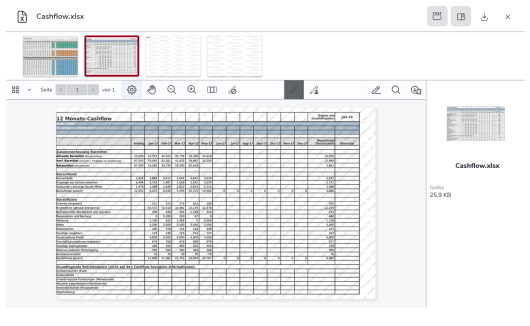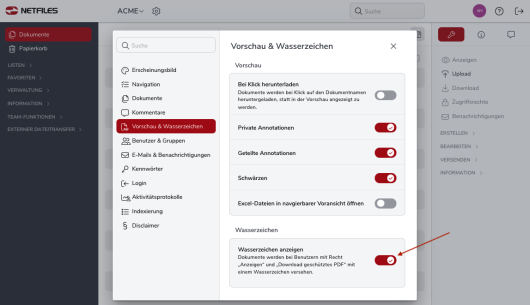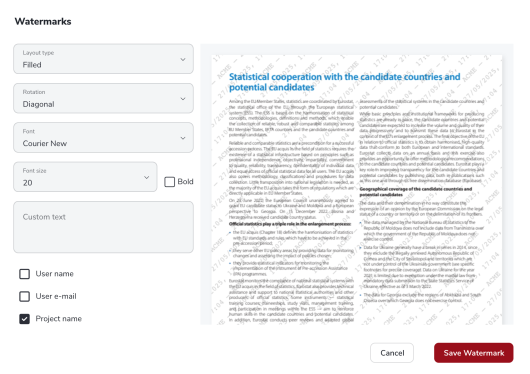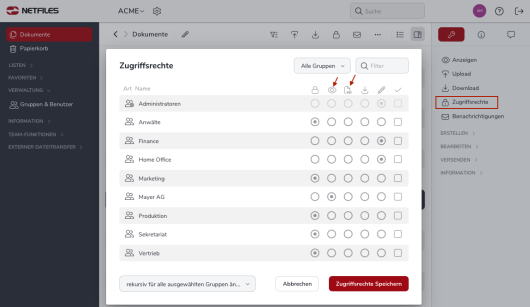Watermarks to protect documents (Admin)
This feature is only available in netfiles Data Room and netfiles Data Vault Premium.
With the “Watermark” function and the “View only” and “Download protected PDF” access rights, documents can be displayed in netfiles without making the original file available for download. The user then sees a preview of the document, which is provided with a watermark. This can prevent misuse of screenshots or printed copies of confidential data, for example.
The following data is always shown in the watermark.
- Date and time (the time at which the viewer opens the document)
- Surname, first name, e-mail address and, if available, company name of the viewer,
- Data room name
Setup
Please note that as an administrator you will not see the watermark as you always have editing rights to the files. Only users outside the “Administrators” group can see this view.
Click on the cogwheel next to your data room name and then on the “Preview & Watermark” area. Under “Watermark”, activate the function “Documents are watermarked for users with” View “and” Download protected PDF “rights”.
Customize watermark
If required, the watermark can be changed by the administrator by clicking on “Customize watermark”. The following settings can be made:
- Layout type. The watermark can either be displayed individually, i.e. once centrally on the page, or filled in, i.e. distributed several times over the page.
- Rotation. The watermark can be aligned horizontally (horizontally), vertically (vertically) or diagonally (diagonally across the page).
- Font and font size. There are five different fonts to choose from. In addition, the font size and font weight (bold) can be adjusted so that the watermark can be integrated into the document in a visually coherent way.
- Custom text. The content of the watermark is freely selectable.
You can also check the boxes for user name, user e-mail and project name if you want these to be visible as text in the watermark. You can also set the color and opacity of the text individually. The preview on the right-hand side always shows all current changes.
View only access right
Please create a group under “Groups and users” in which you can “add users to the group” (users already created in the data room) or create new users who are only allowed to see certain folders together and who should be shown the documents with watermarks.
In the “Documents” area, tick the desired folder and go to “Access rights” on the right. Now assign the desired group the access right “View only” or “Download protected PDF”
You can use the “Accessible documents” function to check which documents are displayed to a user or user group and with which access rights.