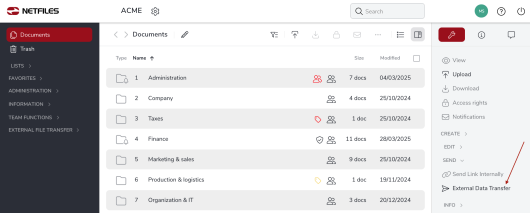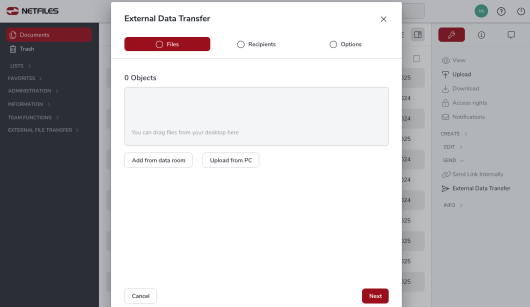External Data Transfer / Secure File Transfer – send
This feature is not available in netfiles Data Vault.
You can use the External file transfer function to exchange files with people without a netfiles user account.
The administrator must first activate the function in the settings. The option must then also be activated in the personal settings for all users that have already been created, including administrators. To do this, open Groups and users, select the user and go to Properties>Options.
Sending files
Select the file and open the External data transfer dialog in the right menu. In the following dialog, you can choose between “Files”, “Recipients” and “Options” in the taps.
Under “Recipients”, enter the e-mail addresses of the recipients, a subject line and optionally a message. Under “Files”, you can optionally add further files from the data room to the link. If the option in the data room is active, you can also send files directly from your computer.
If you want to enter multiple email addresses, separate them with a comma or semicolon (e.g. person_a@company.com; person_b@mailserver.com; person_c@anothercompany.com).
In the “Options” tap, you can see until when it is possible to download the files. A period of 14 days is set as the default. You can shorten this period or extend it to up to 4 weeks.
The link can optionally be protected with a password of your choice. For security reasons, the password is not transmitted by netfiles. Please send it to the recipient in another way. An overview of all links sent is shown in the “Sent” folder in the “External File Transfer” section.
Help for sending download links with your own e-mail program can be found under Download link for sending with your own e-mail program / External file transfer.
File sizes
- Individual files: maximum 48 GB
- several files in one link: maximum 48 GB in total
- Individual folders: maximum 4 GB; if you select and send the files contained instead of the folder, the limit of 48 GB applies
Default settings
As an administrator, you can make the following settings under Settings>Functions>External file transfer:
- Activate external file transfer: Secure sending and receiving of files, even by persons without a netfiles user account
- Option to send files that are not stored in the data room: Send files directly from the file system or from the computer
- Mandatory password for shipping links: Password protection when sending